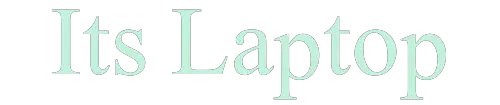The BIOS is a setup program for your computer. It is used to tell the computer how to start up, what devices to boot from, and how to load the operating system.
The BIOS is primarily used for configuring hardware. It also provides information about the current state of hardware devices, like the motherboard and hard drive, and it can be used for troubleshooting.
Let’s learn step by step how to open the BIOS on HP Laptop!
How To Open BIOS On Hp Laptop?
Here we discuss 3 steps to open BIOS on an HP Laptop.
Step No #1
Click on the “Start button” and click on “Shutdown” your Hp Laptop. Now, wait few seconds.
Step No #2
Now Press your Hp laptop “Power Button“ to Restart your laptop.
Step No #3
As the computer starts up, press the “F10” key repeatedly. If the laptop or computer doesn’t boot, press the “F1” key. HP indicates one of these two keys should boot the BIOS.
[su_panel border=”1px solid #653fa0″ shadow=”0px 2px 2px #eeeeee”] [/su_panel]
[/su_panel]
What is BIOS?
BIOS is an acronym for Basic Input/output System. It is a type of firmware that starts up the computer, performs self-checks, and passes control to the boot loader.
BIOS is a type of firmware that starts up the computer, performs self-checks, and passes control to the boot loader.
BIOS checks if all hardware components are functioning properly and if they are not it will display an error message.
The BIOS then passes control to the Boot Loader which can be either MBR or GPT depending on what type of disk you have in your system.
[su_youtube url=”https://youtu.be/8Gra-raQ9o8″]
How BIOS Work?
What is the BIOS, and what does it actually do for your desktops, laptops, or tablets? There are 4 key functions that a BIOS performs.
- BIOS drivers
- POST
- Bootstrap loader
- CMOS setup
#1. BIOS drivers
A BIOS driver is a computer’s memory chip that houses numerous programs. Those drivers make your PC boot up and set up basic functionalities.
#2. POST
The POST test is a self-test in which your computer runs every time it is turned on. POST checks to see if there are any errors with your PC and checks to see if its hardware is working properly.
Everything in a computer, from its keyboard to its disk drive to its RAM speed and integrated ports, is checked by POST. In this case, POST will proceed as normal and your PC will begin booting normally.
#3. Bootstrap Loader
The process which lives within your computer’s EPROM or ROM is known as the bootstrap loader.
It is tasked with reading the boot sector of your hard drive as your PC’s operating system gets loaded.
Once Windows 10 has been loaded into memory, the bootstrap loader activates POST and the operating system.
Newer PCs use the Extensible Firmware Interface, or EFI, to replace the bootstrap loader.
#4. CMOS Setup
All low-level settings on your PC, like the system time and hardware configurations, are contained in its CMOS.
It means that CMOS is used to save changes you make to the BIOS structure. You can set your password, date, and time in the CMOS system.
How To Enter BIOS In Windows 10
The BIOS of your computer is needed when you encounter an annoying computer bug or need to change the CPU hardware to accommodate a newly upgraded processor.
#1. Use Hotkey During Boot-Up
For PCs, the most commonly used hotkeys are DEL and F2, but if you’re undecided about your brand’s hotkey, this list of common BIOS keys by brand may help.
- Microsoft Surface Tablets: Press and hold the volume up button.
- Lenovo (ThinkPad’s): Enter + F1 Key
- MSI: DEL for motherboards and PCs
- ASUS: F2 for all PCs, F2 or DEL for motherboards
- Lenovo (Desktops): F1 Key
- Origin PC: F2 Key
- Samsung: F2 Key
- Sony: F1, F2, or F3 Key
- Toshiba: F2 Key
- Acer: F2 or DEL
- Dell: F2 or F12 Key
- HP: ESC or F10 Key
- Lenovo: F2 or Fn + F2 Key
#2. Use Windows 10’s Start Menu
You can enter BIOS through your computer settings if you’re too small to catch that tiny window to use your hotkey.
Step No #1
Click on the “Start Menu” and then Search “Settings” and click on it.
Step No #2
Now Click on “Update & security”
Step No #3
Now Click on “Recovery”
Step No #4
After that Click on “Restart Now” to restart your PC or laptop.
Step No #5
Now Click on the “Troubleshoot”
After that Restart your laptop.
Frequently Asked Question
How Do I Enter BIOS On HP?
When the computer is booting, key presses are used to access the BIOS Setup Utility.
- Wait five seconds after you turn off your computer.
- Press the ESC key repeatedly as soon as the computer comes to life until the Startup Menu appears.
- By pressing f10, you will be able to access the BIOS Setup Utility.
How Do I Enter BIOS On HP Laptop Windows 10?
If you restart your PC after it has been shut down, you will be presented with a special menu that gives you options such as “Use a device”, “Continue”, “Turn off your computer”, and “Troubleshoot”
UEFI Firmware Settings will allow you to gain access to the BIOS on your Windows 10 computer. Select “Advanced options” then choose “UEFI Firmware Settings.”
Did I Miss Anything?
I’ve mentioned what is BIOS, How BIOS works, and How we enter BIOS in windows 10. Now I hope you know well that what BIOS actually do and why we need this. Do you know?
Or may I miss any new information related to BIOS that you know? 👀
Either way, let me know by leaving a comment below right now.