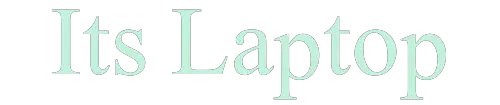Lenovo laptops are well-known for their quality and performance. However, they are also susceptible to various types of issues and problems.
Lenovo diagnostics can help you recover from these unexpected technical issues. There is nothing for you to do other than diagnostics on Lenovo Laptops.
How To Run Diagnostics On Lenovo Laptop?
Lenovo laptop owners can easily run diagnostics on their devices by following the steps below:
Step #1
Before doing anything, please make sure the laptop is not on charging.
Step #2
After that Open your laptop by pressing power button and “Reboot” your Lenovo laptop.
Step #3
Now, Press the “F12” on your Lenovo laptop.

Step #4
You will see a boot menu screen in black color.
Step #5
Now, select “Diagnostics” or “Utility Partition”
Step #6
Pre-boot tests raise questions that need to be addressed.
Step #7
Then you will see a complete Diagnostics Screen.
Step #8
In the next step, click on the “Customs Test” button.
Step #9
After that act upon on all advices and select on “All advices”
Step #10
After doing all the procedures you have to move the cursor on “Run Test” and Click on the “Run Test”.
You can probably run diagnostic programs on your laptop using the steps listed above. In addition, You can connect with us through contact form for a better explanation if you’re having problems with these steps.
Why Should You Use A Laptop Diagnostic Test?
Having problems with your laptop or computer such as crashing, running slowly, or not starting.
It seems that neither the keyboard nor mouse is responding and nothing you’ve tried has worked from searching online or attempting to resolve it yourself.
You are frustrated because you can’t get any work done as a result of the problem. Having a working computer is essential so you can access the internet, review important emails, connect with family and friends on social media, shop or sell online, write a thesis, or work on a document and cannot afford downtime.

Viruses, incompatible software, and hardware drivers, operating system updates, or a repair boot loop can all cause a laptop or computer to slow down or freeze and eventually crash.
You might hear clicking sounds or feel vibrations from damaged electronic components inside your computer if a hardware fault causes a blue screen or automatic restarts, such as overheating problems, hard drive errors, and memory corruption.
Many laptop manufacturers include diagnostics software as part of the standard software installed on the laptop.
Using this method can be beneficial to both the consumer and the organization because it pinpoints problems in the hope of fixing at least some without returning the laptop to its manufacturer.
How Diagnostic Helps You?
Your computer or laptop can become unreliable when it develops a problem.
It is in this stage that a technology expert will help with the diagnosis and testing to discover the fault and provide a solution for repair.
You can then make an informed decision regarding the repair or solution you desire once your laptop has been diagnosed.
If parts need to be ordered, they can be ordered within a day. Most repair and maintenance is done within a day.
The following issues can be identified by a laptop diagnostic:
- Crashing, slowing down, or not turning on your laptop or computer
- Operating system updates stuck because of software errors
- Vibrations, clicks and loud noises made by the fan
- Laptop screen cracked or malfunctioning
- An error occurred on the hard drive.
- Connectivity problems
[su_youtube url=”https://youtu.be/_agzb3wnQyo”]
Your home network may be experiencing connectivity or speed issues with your wired or wireless connection.
When your internet access is restricted, you may be unable to browse the web, stream online content, or use social media to contact family and friends. You may like: Best Laptops for English Majors
A Network Diagnostic will help you figure out what the problem is in your home network:
- Wireless access point, router, or powerline adapter connection issues
- Setup of the home broadband network
- Having problems with the internet
Frequently Asked Question
Does Lenovo Have Built In Diagnostics?
There are both quick and extended Lenovo diagnostics tests available. These include memory, storage (SSDs, SATA, and SASs), optical, wireless, as well as motherboard, CPU, video, and RAID.
Under Windows or Linux operating systems, the diagnostics package can be launched as a bootable or downloadable package.
What Is Lenovo Diagnostic Tool?
With Lenovo Diagnostics, Lenovo computers are tested for a number of parts, and the health of these parts is provided to users.
How Do I Fix Lenovo Diagnostics?
You can launch Lenovo diagnostics by pressing F10 while the boot sequence is running. Furthermore, press F12 to access the Boot Menu during the boot sequence. Select Lenovo Diagnostics by pressing Enter after pressing Tab to select the Application Menu.
How Do I Bypass Lenovo Diagnostics?
Go to the Dashboard view after launching the Lenovo diagnostics tool. Click on Disable in the Lenovo Solution Center by right-clicking.
Did I Miss Anything?
I’ve mentioned methods to run diagnostics on your Lenovo laptop. I hope now you can run diagnostics on your Lenovo laptop easily.
Or may I miss any new method to run diagnostics that you know? 👀
Either way, let me know by leaving a comment below right now.