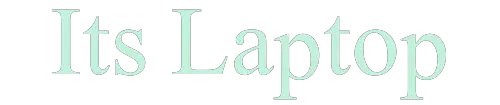Are you looking for a method to merge two Chrome Windows? If so, you’re at the right place.
In this post, I will provide you with the best method for merging two chrome windows.
On a laptop or computer, we may have to open many tabs at the same time when we are working.
At some point, we have to merge all the tabs of one window into a new Window.
The process of merging two Chrome windows is very simple and easy.
Previously, merging tabs from another window was possible only in earlier versions of Google Chrome.
But what if there are multiple tabs in each window? This process takes a long time and is very exhausting if we merge them one by one.
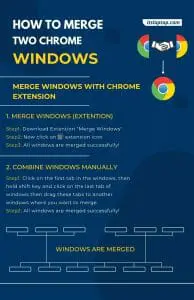
Fortunately, you can merge two or more tabs of multiple windows in one without moving tabs manually one by one. So, how to combine chrome windows?
As discussed above, this feature is available only in the latest version of chrome. So, make sure you are using the fresh and latest version of chrome to merge chrome tabs and windows.
Merge Windows with Chrome Extensions
#1 Merge windows
Step 1
Download now “Merge Windows” extension from the google chrome.
[su_photo_panel shadow=”1px 1px 1px #eeeeee” text_align=”center” photo=”https://itslaptop.com/wp-content/uploads/2021/01/Merge-Windows.jpg” alt=”Updating Graphics Card Drivers” url=”https://amzn.to/2W2GWbq” target=”blank”][su_button url=”https://chrome.google.com/webstore/detail/merge-windows/mmpokgfcmbkfdeibafoafkiijdbfblfg?hl=en” target=”blank” style=”flat” background=”#2B4D72″ color=”#ffffff” size=”8″ center=”yes” radius=”0″ icon=”icon: download”]Download Now[/su_button][/su_photo_panel]
Step 2
After downloading and adding tab in the google chrome, click on the “Extension Icon”, just like “Double Squair”. I also show this icon in the video below.
Step 3
Your Chrome tabs and windows will successfully merge after this step.
Check below how I merge two windows in just 8 seconds.
[su_panel border=”1px solid #653fa0″ shadow=”0px 2px 2px #eaeaea”]

[/su_panel]
#2 Tab Combine
It is another extension that is used to combine chrome windows and tabs. The process similar to the previous one but you just need to follow below steps to merge multiple tabs through this extension.
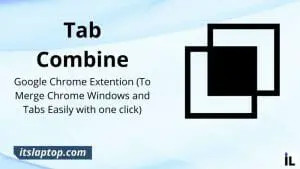
You have to;
- Download “Tab Combine” extension from google Chrome.
- Now click on add to chrome. After 5 to 10 seconds it will added.
- And Now you can easily combine chrome windows and tabs easily.
If you still not able to merge tow chrome windows then don’t worry try below extensions. I hope these will work for your chrome vision.
- Join windows
- Tab fusion
2. Merge Chrome Windows Without Extensions
Yes! You can also merge two windows manually without extension. But your Google Chrome browser should be the latest. Otherwise, it may not be possible to two Chrome windows.
Brief Guide
Using this method, you can combine two Google Chrome windows quickly and easily. I personally prefer the manual method, so let’s find out.
- Click on first tab of first window and then click on the last tab of fist window by holding “Shift key”.
- Now click drag these tabs of first window to the second window. (Make sure you hold the shift key until chrome tabs are merged)
Detailed Guide
Let’s discuss step to combine chrome windows in detail.
Step #1
Open the chrome window that you want to merge. and then click on the first tab by holding shift key.
[su_panel border=”1px solid #653fa0″ shadow=”0px 2px 2px #eaeaea”]

[/su_panel]
Step #2
Hold Shift key and then click on the last tab. It will select all your tabs of this window.
[su_panel border=”1px solid #653fa0″ shadow=”0px 2px 2px #eaeaea”]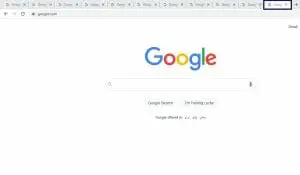
[/su_panel]
Step #3
Now release shift key and then drag the mouse arrow to the 2nd window or where you want to merge tabs.
Frequently Asked Questions
How To Combine Google Chrome Windows?
It is very easy method to combine google chrome windows. I personally like manual method as well, let’s try.
- Click on first tab of first window and then click on the last tab of fist window by holding “Shift key”.
- Now click drag these tabs of first window to the second window. (Make sure you hold the shift key until chrome tabs are merged)
How Do I Merge Another Chrome Window?
Open and close windows and tabs short keys
- To open a new window: Press Ctrl + n.
- To open a new tab: Press Ctrl + t.
- And To close the window or tab: At the top right, click Close.
- To re-open a window or tab you closed: Press Ctrl + Shift + t.
How Do I Combine Tabs In Windows 10?
As I described above, combining tabs in window 10 is quite easy. Hold down the shift key while clicking on the first tab, then click on the last tab and release the shift key. The last tab can then be dragged into another application or browser window.
Final Words
I shared a brief guide on how to combine and merge two or more chrome windows. You can merge two or multiple chrome windows by manual method or by extension. It depends on you which method you’ll use for merging chrome tabs and windows.
If you are time sensitive then just go and download chrome extension “Merge Tabs” and combine or merge multiple chrome extensions in one click. But if you don’t like to merge windows through extensions then just merge windows through manual method.